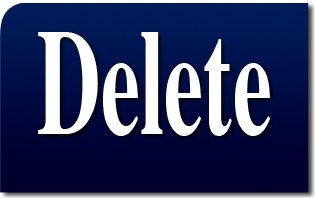 For some time, concerned Catholics have found objectionable live links on the websites of major Catholic universities all over the country. Among these links are pro-abortion and pro-homosexual sites that openly clash with Catholic teachings on these issues. Even more disconcerting is the fact that these links are presented in favorable contexts such as intern opportunities or student resources.
For some time, concerned Catholics have found objectionable live links on the websites of major Catholic universities all over the country. Among these links are pro-abortion and pro-homosexual sites that openly clash with Catholic teachings on these issues. Even more disconcerting is the fact that these links are presented in favorable contexts such as intern opportunities or student resources.
TFP Student Action has been very active in asking these institutions to take these links down since they send at best a confused message to Catholic students and Catholics in general. However, not all of these requests have been heeded.
More often than not, these Catholic universities tend to put off the requests as if it were a very complex and difficult operation that has been asked of them. At times, spokesmen will announce they are looking into the possibility of taking them down. When pressed to take action, protesters are often made to look impatient.
Perhaps these universities should be given the benefit of the doubt. Maybe these links really were put up inadvertently by students or faculty that did not realize what they were doing. Extending the doubt yet further, perhaps the personnel at these tech-savy institutions really do experience difficulty in taking the links down.
For the benefit of these institutions and their staff, we have put together step-by-step instructions on how to remove objectionable links from a website.
1. Identify the web page that has the objectionable link. This can be done by looking at the line at the top of the web browser or using the title of the page.
2. Enter into the backend of the website via the normal procedure (exactly in the same way in which the link was inserted) Put in user name and password. Press enter.
3. Find the article manager module of the web program and click on the icon that will allow you to view a listing of all articles or pages on the website.
4. Put the name of the article (see step 1) in the search filter. When the article pops up, click on the article and enter into the editable text.
5. Find the objectionable link. This can be done by going control-F and then type in Planned Parenthood, National Organization of Women or any of many such organizations that have been known to appear in these sections. Press enter.
6. The cursor should then be on the actual link. Highlight the entire text of the link with your mouse. Then look at the editing tools and find the icon of a broken chain link. Click on this icon. The link has been broken!
7. The process is not over. Next highlight the text again and push delete. With this step all reference to the objectionable organization will be wiped off the page forever. Please be sure that text is really off and does not appear on the page. Repeat process for other links if necessary.
8. Next go up to the exit icons. Find the save and exit button and click on it. By this action, the program now saves all changes and takes the links offline.
9. Go to the web page that HAD the objectionable link before and verify that the link is actually offline. If it has not, please repeat process. If another objectionable link is cited on the same page, please repeat process for that link.
10. Save instructions for other technicians who are not familiar with procedure so as to reduce future difficulties. Teach the process to other students and tech personnel.
The whole process should take about three minutes the first time. After a bit of practice, it will take a maximum of 90 seconds.

